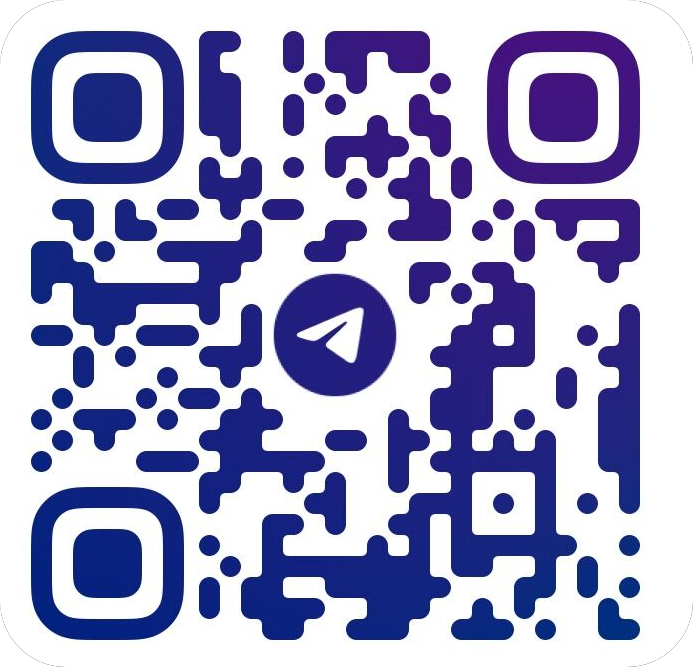您现在的位置是:首页 > 科技动态科技动态
使用X-UI面板一键安装脚本搭建v2ray节点
![]() cc博主2023-02-06【科技动态】14261人已围观
cc博主2023-02-06【科技动态】14261人已围观
有各路大神实现的X-UI面板一键安装脚本,一定程度上降低了搭建v2ray节点的难度。
使用面板来搭建,好处在于:由于拥有UI界面,信息展示相当直观,更便于我们新手操作(无需命令行)。项目地址:https://github.com/mlldxe/X-UI
需准备
VPS
domain
Cloudfare Account
开始搭建
使用Github进入X-UI官方仓库:https://github.com/vaxilu/x-ui
复制官方推荐的脚本:
bash <(curl -Ls https://raw.githubusercontent.com/vaxilu/x-ui/master/install.sh)
将面板原版升级至本优化版:
wget -N --no-check-certificate https://raw.githubusercontent.com/taffychan/x-ui-3/main/install.sh && bash install.sh
提示未安装curl工具,请先安装curl工具
apt-get update
apt-get upgrade
apt-get install curl
XUI5
添加完成后,我们打开新的网页,在网址输入栏内输入你的域名:端口(mlldxe.ss-v2ray.xyz:2096),回车后即可进入到我们的登录界面。
XUI6
XUI7
CDN套用
如果需要支持CDN套用,还需要申请一套SSL证书。这一套证书实际上是用于你的子域名的认证的,请不要与主域名的证书混淆!使用的申请模式为DNS API模式,简单来说就是利用你域名的nameserver商提供的API完成证书签发,使用这种模式不依赖于端口开放等,成功率目前来看是最高的。
1.添加A记录:
XUI1
2.设置Cloudflare API:
XUI2
XUI3
XUI4
直接使用整个脚本即可,具体使用方式如下:
bash <(curl -Ls https://raw.githubusercontent.com/FranzKafkaYu/BashScripts/main/SSLAutoInstall/SSLAutoInstall.sh)
面板套用CDN
除了我们搭建的节点可以套用CDN,我们的X-UI面板也支持套用CDN。如果需要X-UI面板也套用CDN,我们需要在面板内修改面板监听的端口为Cloudflare支持的端口,同时设置SSL证书密钥路径。在这里需要注意,面板的监听端口一定不要与你的节点共用同一端口。
XUI8
XUI9
设置节点
进入面板界面,添加入站节点,设置如下:
XUI10
XUI11
域名:v2.mlldxe.cn 公钥路径:/etc/cert/cert.crt
密钥路径:/etc/cert/private.key
域名:xui.mlldxe.cn 公钥路径:/etc/cert/cert.crt
密钥路径:/etc/cert/private.key
vmess+ws+tls+cdn
启用:开
协议:vmess
端口:443
禁用不安全加密:关
传输协议:ws
acceptProxyProtocol:关
路径:/temp
请求头:名称:Host 值:v2.mlldxe.cn
tls:开
域名:v2.mlldxe.cn
alpn:http/1.1
公钥文件路径:/etc/cert/cert.crt
私钥文件路径:/etc/cert/private.key
sniffing:开
最新:搭建---bulianglin
https://bulianglin.com/
#更新软件源
apt update
#启用 BBR TCP 拥塞控制算法
echo "net.core.default_qdisc=fq" >> /etc/sysctl.conf
echo "net.ipv4.tcp_congestion_control=bbr" >> /etc/sysctl.conf
sysctl -p
#安装x-ui:
#原版
bash <(curl -Ls https://raw.githubusercontent.com/vaxilu/x-ui/master/install.sh)
#优化魔改版
wget -N --no-check-certificate https://raw.githubusercontent.com/taffychan/x-ui-3/main/install.sh && bash install.sh
#安装nginx
apt install nginx
#安装acme:
curl https://get.acme.sh | sh
#添加软链接:
ln -s /root/.acme.sh/acme.sh /usr/local/bin/acme.sh
#切换CA机构:
acme.sh --set-default-ca --server letsencrypt
#申请证书:
acme.sh --issue -d 你的域名 -k ec-256 --webroot /var/www/html
#安装证书:
acme.sh --install-cert -d 你的域名 --ecc --key-file /etc/x-ui/server.key --fullchain-file /etc/x-ui/server.crt --reloadcmd "systemctl force-reload nginx"
寻找适合的伪装站
http站点优先,个人网盘符合单节点大流量特征
示例关键字:intext:登录 Cloudreve
配置nginx
配置文件路径:/etc/nginx/nginx.conf
user www-data;
worker_processes auto;
pid /run/nginx.pid;
include /etc/nginx/modules-enabled/*.conf;
events {
worker_connections 1024;
}
http {
sendfile on;
tcp_nopush on;
tcp_nodelay on;
keepalive_timeout 65;
types_hash_max_size 2048;
include /etc/nginx/mime.types;
default_type application/octet-stream;
gzip on;
server {
listen 8443 ssl;
listen 2096 ssl;
listen 443 ssl;
listen 8080 ssl;
listen 80 ssl;
server_name xui.mlldxes.xyz; #你的域名
ssl_certificate /etc/x-ui/server.crt; #证书位置
ssl_certificate_key /etc/x-ui/server.key; #私钥位置
ssl_session_timeout 1d;
ssl_session_cache shared:MozSSL:10m;
ssl_session_tickets off;
ssl_protocols TLSv1.2 TLSv1.1;
ssl_prefer_server_ciphers off;
location / {
proxy_pass https://www.hao123.com/; #伪装网址
proxy_redirect off;
proxy_ssl_server_name on;
sub_filter_once off;
sub_filter "www.hao123.com" $server_name; #伪装网址
proxy_set_header Host "www.hao123.com"; #伪装网址
proxy_set_header Referer $http_referer;
proxy_set_header X-Real-IP $remote_addr;
proxy_set_header User-Agent $http_user_agent;
proxy_set_header X-Forwarded-For $proxy_add_x_forwarded_for;
proxy_set_header X-Forwarded-Proto https;
proxy_set_header Accept-Encoding "";
proxy_set_header Accept-Language "zh-CN";
}
location /mlldxe { #分流路径
proxy_redirect off;
proxy_pass http://127.0.0.1:22911; #Xray端口
proxy_http_version 1.1;
proxy_set_header Upgrade $http_upgrade;
proxy_set_header Connection "upgrade";
proxy_set_header Host $host;
proxy_set_header X-Real-IP $remote_addr;
proxy_set_header X-Forwarded-For $proxy_add_x_forwarded_for;
}
location /xui { #xui路径
proxy_redirect off;
proxy_pass http://127.0.0.1:54321; #xui监听端口
proxy_http_version 1.1;
proxy_set_header Host $host;
}
}
server {
listen 80;
listen 443;
location /.well-known/ {
root /var/www/html;
}
location / {
rewrite ^(.*)$ https://$host$1 permanent;
}
}
}
每次修改nginx配置文件后必须使用 systemctl reload nginx 命令重新加载配置文件
多用户
通过修改nginx的配置文件实现ws path路径分流
location /ray { #分流路径
proxy_redirect off;
proxy_pass http://127.0.0.1:10000; #Xray端口
proxy_http_version 1.1;
proxy_set_header Upgrade $http_upgrade;
proxy_set_header Connection "upgrade";
proxy_set_header Host $host;
proxy_set_header X-Real-IP $remote_addr;
proxy_set_header X-Forwarded-For $proxy_add_x_forwarded_for;
}
Tags:
相关文章
- v2ray节点搭建X-ui可视化面板使用教程
- TikTok小火箭v2Ray节点搭建教程-解决直播卡顿-封号问题
- 全球SSR节点加速器分享-永久外网v2ray节点免费网站(2023/2/6)
- 永久免费ss/ssr节点分享-最新v2ray节点配置推荐-12小时更新(2023/2/4)
- 2023年老牌高速稳定好用的便宜ssr/v2ray/trojan优质机场服务推荐
- 腾讯云音视频助力印尼在线招聘平台KUPU升级面试体验,视频上传速度提升超60%
- 提效50%!奇安信发布椒图服务器防勒索专版
- 腾讯、启明等“护航” 优必选冲刺港交所“人形机器人第一股”
- 360:2022年公司业务经营稳定,数字安全业务成型
- 2月最新小飞机ssr加速器下载-纯公益海外npv节点v2ray订阅(2023/2/1)
热门文章
- 两周年促销#JuHost:香港vps,7折优惠,2核/1GB/20GB SSD/350GB@100Mbps,$2/月
- 梁文锋亲自挂名,DeepSeek 最新论文丢出注意力新机制,推理速度直线提升 11 倍
- 阶跃生态开放日:聚焦智能终端 Agent,率先布局端侧全产业
- Mkcloud上海上云互联优化-日本BGP专线特惠!1188元/年,2核2GB内存/40GB SSD空间/2TB流量@200Mbps端口
- 无问芯穹领航铸造模速空间算力生态平台,以充沛算力助造全球最大人工智能孵化器
- 按小时计费云服务器$0.99/月起,美国/荷兰/法国/芬兰/印度/香港等8个机房可选
- 香港大学李弘扬:「2025年具身智能新一代闭环智能系统」迫在眉睫丨具身先锋十人谈
- 推特热帖:k1.5 很牛,因为借鉴了 UCLA 与 CMU 合作团队的这项技术
- UCL强化学习派:汪军与他的学生们
热评文章
香港大学李弘扬:「2025年具身智能新一代闭环智能系统」迫在眉睫丨具身先锋十人谈
Mkcloud上海上云互联优化-日本BGP专线特惠!1188元/年,2核2GB内存/40GB SSD空间/2TB流量@200Mbps端口
两周年促销#JuHost:香港vps,7折优惠,2核/1GB/20GB SSD/350GB@100Mbps,$2/月
反超 DeepSeek?马斯克「钞能力」砸出来的 Grok 3 终于上线了
无问芯穹领航铸造模速空间算力生态平台,以充沛算力助造全球最大人工智能孵化器
梁文锋亲自挂名,DeepSeek 最新论文丢出注意力新机制,推理速度直线提升 11 倍
阶跃生态开放日:聚焦智能终端 Agent,率先布局端侧全产业
按小时计费云服务器$0.99/月起,美国/荷兰/法国/芬兰/印度/香港等8个机房可选
推特热帖:k1.5 很牛,因为借鉴了 UCLA 与 CMU 合作团队的这项技术
UCL强化学习派:汪军与他的学生们